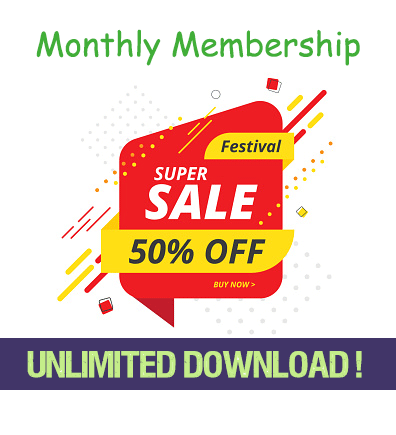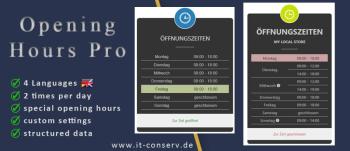Only VIP and logged in users can download this file. Login OR Register Now.
With this module you can easily display the opening times on the website. In addition, the entered opening times are evaluated based on the current system time (server time) and indicates whether the store has opened or closed.
The current day is highlighted with green = open and red = closed. A text is output under the opening times.
- 4 Language Files (EN, DE, FR, IT)
- Responsive presentation
- CSS3 animation (mouseover)
- without javascript
- icons changeable (ion-icons)
- icon font included
- 4 different colors (blue, red, yellow, navy)
- week and times in EN or DE format
- select weekstart monday or sunday
- select different time zones
Additional features in the Pro Version
- Display store name
- own colors for hover backround and icon
- 2 different opening hours per day
- different opening hours per date (e.g. vacation or open Sunday)
- structured Data
- auto delete different opening hours
More functions in planning
Basic Settings
- choose your icon (ion-icon)
- select your color (blue, red, yellow, navy)
- add your text for
- title (e.g. open hours)
- close weekday
(Is displayed instead of the time when "closed" is selected during the weekday) - text bottom, when is open (time)
- text bottom, when is closed (time)
- select week start (weekday)
- select the time zone
per Week Day
- add text for the weekday
- choose "open" or "closed" for the day
- set open time 1 from and to
- set open time 2 from and to
You can write the time in 24 hours or 12 hours format
24 hours e.g. 14:00
12 hours e.g. 02:00pm
The current time is evaluated with PHP and it is displayed whether "open" or "closed".
Special opening hours
- select a day
- choose "open" or "closed" for the day
- add a description (e.g. holiday or Black Friday)
- set open time 1 from and to
- set open time 2 from and to
You can select "delete days". If this is selected, obsolete days are automatically deleted. You can select the number of days in the past