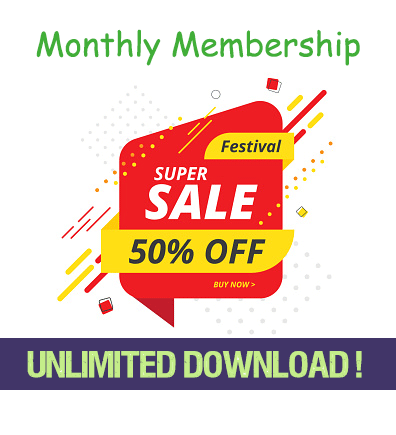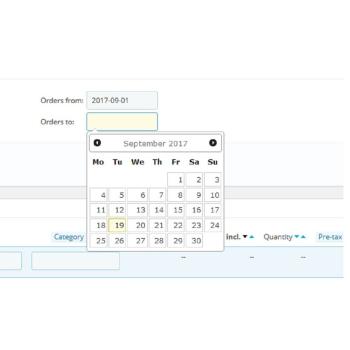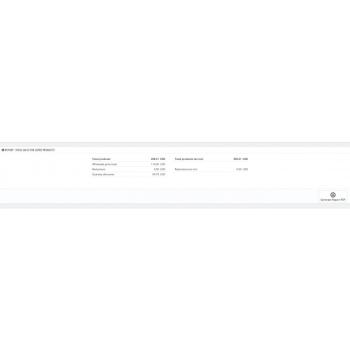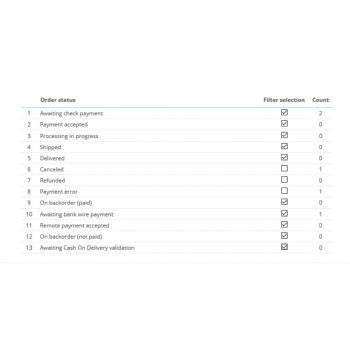PRODUCT SALES SALES REPORT
LIST OF PRODUCTS
Product sales report of this module displays list of products with calculated total sales for every listed
product. Fields 'Paid tax included' and 'Paid tax excluded' display the total sales
for every listed products. If shop uses multiple currencies, these values are displayed in the shop's default currency. Conversion rate from the database table 'ORDERS' is used to do the calculation for products sold in other currencies.
Data fields displayed in the table of listed products:
- Product ID
- Product reference
- Product name (if options to display combinations is enabled, product name includes attributes)
- Parent category
- Paid tax included
- Paid tax excluded
- Quantity sold
- EDIT button : there is edit button near every product in the list. By clicking the edit button, product details are opened for the selected product. Thus, user can review sales of the individual products. If based on sales information user decides to change product prices, add discounts and the like, quick link is available for for edit selected product directly from this module.
DATE-FROM DATE-TO SELECTION
This form enables to you display products sold withing specified date range, based of date of orders or delivery date (see options bellow). Filter is set by selecting values from date picker form to input values for fields 'Ordered from:' and 'Ordered to': (or 'Delivered from: ' and 'Delivered to: ' see options bellow).
Selected values are saved by clicking the button 'Filter by date' and used for further reports. To delete saved date filter, simply click to 'Orders from:' or 'Orders to' text field, delete the value and click 'Filter by date'.
ORDER STATUSES SELECTION
Order status filter selection enables you to display product sales with the selected order statuses.
For example, if you want to generate the report for all product sales that match predefined criteria: 'Waiting for Bank Wire payment', 'Waiting for PayPal payment', 'Waiting for Cash on delivery', you have to check these three statuses in the form 'Order State' and click 'Save'. Now, only products whose orders match checked statuses are listed. The report calculation is performed for the listed
product only.
SEARCH FILTERS
The list of products can be filtered to generate specific report. For example, you can generate report for all products from the specified parent category or generate report for individual products. It is possible to quickly search for individual products by entering partial or full text for product name or reference to text
fields in the header of the list.
REPORT
Bellow the list of products, total sales are displayed. This is the summed value for the total sales for all listed products. Summed values are displayed for:
- Total products (sum of all product sales for specified time interval, order statuses or other search filters if applied)
- Total products tax incl.
- Wholesale price total (sum of all wholesale prices for or listed product sales. Those are original wholesale prices as in the moment when product was ordered)
- Reductions (sum of all reductions for listed products)
- Reductions tax incl.
- Quantity discounts (sum of all quantity discounts for listed products)
DOWNLOAD PDF
By clicking “Download PDF” button, a complete document including the list of products and the report is generated. List of products saved to PDF can contain maximum of 50 products displayed as best selling products. (see options bellow.) Report of summed total sales is saved to PDF for all products applied by search filters (not just 50 best selling)
EXPORT
By clicking export button on the tool bar, the list of products is with the same details as in the browser list is exported to CSV file. The exported file can be opened and edited in Excel document or Google docs sheet.
OPTIONS
- Display the list of products separated by product combinations
- Display 50 top selling products in the PDF report
- Display product reference
- Display product parent categories
- Display total paid per product tax excluded
- Display total paid per product tax included
- Display total reductions per product tax excluded
- Display total reductions per product tax included
- Display wholesale prices
- Display quantity discounts
- Filter by delivery date (Filter by delivery date instead of order date)
- Display product edit button on the list of products
CUSTOMER SALES SALES REPORT
LIST OF CUSTOMERS
Customer sales report of this module displays list of customers with calculated total sales for every listed customer. Fields 'Paid tax included' and 'Paid tax excluded' display the total sales
for every listed customer. If shop uses multiple currencies, these values are displayed in the shop's default currency. Conversion rate from the database table 'ORDERS' is used to do the calculation for orders made in other currencies.
Back office page 'Customer sales report' display list of customers with following columns:
- ID
- first name
- last name
- email
- default group
- newsletter (yes/no)
- opt-in (yes/no)
- group (default group customer is member of)
- newsletter (yes/no)
- opt-in (yes/no)
- total tax excluded (total value of all products bought by a customer for selected period of time, if date filter is set and for selected order statuses, if status filter is set. See more details bellow)
- total tax included
- orders (number of all orders customer made for selected period of time and with selected order statuses, if date and status filters are set)
- country code (if enabled in options)
- edit button (clicking the button opens edit page for selected customer)
DATE-FROM DATE-TO SELECTION
This form enables to you display customers that made orders within specified date range. Filter is set by selecting values from date picker form to input values for fields 'Orders from:' and 'Orders to':. Selected values are saved by clicking the button 'Filter by date' and used for further reports. To delete saved date
filter, simply click to 'Orders from:' or 'Orders to' text field, delete the value and click 'Filter by date'.
ORDER STATUSES SELECTION
Order status selection enables you to limit valid order statuses for the report. For example, if you want to generate the report for all customer sales that match predefined criteria: 'Waiting for Bank Wire payment', 'Waiting for PayPal payment', 'Waiting for Cash on delivery', you can check these three statuses in the form 'Order Status' and click 'Save'. Now, only customers having orders matching checked statuses are listed. If no status is selected, status filter is not applied. Thus, selecting no statuses has the same effect as selecting all statuses.
SEARCH FILTERS
The list of customers can be filtered to generate specific report. For example, you can generate report for all customers that assigned for newsletter and are members of specific group by selecting values in the header of the list of customers. It is also possible to quickly search for individual customers by entering text for customer’s firs name, second name or email to text fields in the header of the list.
REPORT
Bellow the list of customers, total sales are displayed. Those are summed values for total sales for all listed customers. Summed values are displayed separately in two columns for values with tax excluded
and tax included.
Total values displayed in report:
- Products (The sum of all values “total“ from the list of displayed customers)
- Shipping(Total sum of shipping costs for listed customers)
- Wrapping(Total sum of wrapping costs for listed customers. The display of
wrapping can be disabled, see options bellow)
- Discounts (The sum of all discounts for listed customers)
- Total (The sum of all products, shipping, wrapping and discounts)
DOWNLOAD PDF
By clicking “Download PDF” button, a complete document including the list of customers and the report is generated. List of customers saved to PDF can contain maximum of 50 customers displayed as top customers. (see options bellow.)
EXPORT
By clicking export button on the tool bar, the list of customers is exported to CSV file. The exported file can be opened and edited in Excel document or Google docs sheet. In addition to columns listed in the browser, total shipping and wrapping costs are exported to CSV.
OPTIONS
- Display country of the customer's address (shows country code of the customer's address)
- Display top customers in PDF report (shows 50 top customers sorted by total
values of sales in PDF report. To display the list of top customers in PDF the
same filters are applied as for the list of customer in the browser. Thus, showing
the same list as in the browser, but only the top 50 customers)
- Display wrapping costs (If enabled, wrapping costs are displayed in browser and
PDF report and exported to CSV)